6. LIBRARY INFORMATION
6.1 LIBRARY GENERAL INFORMATION
Victoria University has 11 campus libraries/learning commons that have a range of facilities and opening times. Access to all of the Library resources outlined
in this guide are available within the campus libraries and online (via the Library website, see Section 6.3).
Assistance is provided at Service Desks or by phone 03 9919 4266 during open hours. An online query service Ask a Librarian is also available for any
questions or difficulties you may have while using our online resources.
Library recommendations for minimum hardware and software for accessing resources:
6.2 LIBRARY PC BOOKING
All Library PCs currently employ the MyPC booking system that controls the session lengths
and give users an opportunity to book PCs in advance. Book a PC from the link on the right had side of the Library homepage.
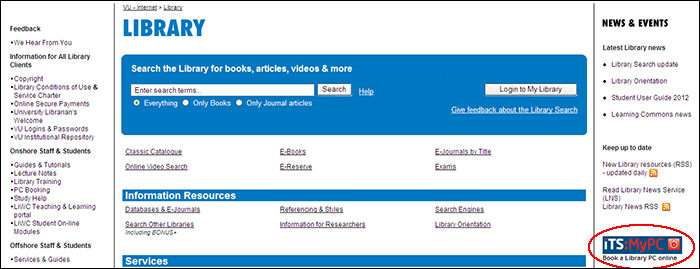
Use MyPC booking system to:
- book a computer for up to 2 hours and up to 7 days in advance
- make walk up bookings to any PC for immediate use, provided the computer hasn't been already booked (PCs that have been booked will have a message like "Reserved for s3234567")
- pre-book a PC from any computer or Smart Phone with internet access (with your Active Directory (AD) Username and Password).
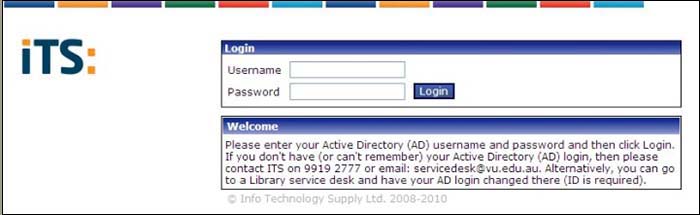
Important information:
- save your work regularly to an external device (e.g. a USB key)
- you will receive a warning message at 10, 5 and 3 minutes before your session ends
- the PC will automatically log you off and reboot at the sessions end
- if you leave the computer unattended for 30 minutes, the PC will automatically log you off and reboot.
6.3 LIBRARY WEBSITE - WWW.VU.EDU.AU/LIBRARY
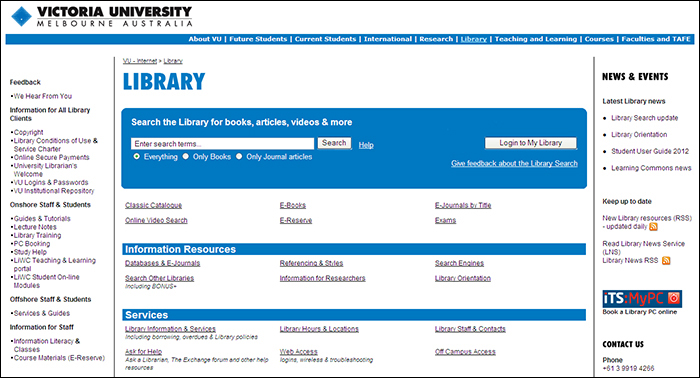
The Library website offers access to the Library's services and resources including:
- Library Search provides access to books/E-Books, journal article and multimedia through one search box
- Catalogue (and other Victorian universities and TAFE/VE library catalogues)
- Access to Databases and E-Journals
- Access to E-Books, E-Reserve and Online Videos
- Access to past Exam papers
- Book a Library PC
- Information about campus library hours, library contacts and services
- Subject Guides (by Faculty with electronic resources and useful websites)
- Web Reference Resources (e.g. dictionaries, handbooks, encyclopaedias, careers, newspapers, theses links)
- Ask a Librarian (online help service available to all Victoria University patrons)
- BONUS+ allows all staff and students of VU to request, free-of-charge, selected library materials from other university libraries within Australia
- Document Request System - article requests and loan items from other libraries and institutions.
6.4 VU LIBRARY CATALOGUE
The Library catalogue provides access to the resources of all campus libraries. Select Classic Catalogue to search the catalogue. Alternatively, you can find
resources using the following links:
- Select E-Books to search for electronic books available online
- Select E-Journals by Title to search for journals in electronic format
- Select Online Video Search to search for online video materials
- Select E-Reserve to view Electronic Reserve course readings
- Select Exams to view past Exam papers electronically
- Select Databases & E-Journals to search for journal articles by topic within a database
- Select Search Other Libraries to search catalogues from the National Library of Australia,
as well as various university, TAFE and public libraries.
6.4.1 MY LIBRARY
'My Library' is your library record:
- Select 'Login to My Library'
- View the items you currently have checked out and the due dates
- Renew your own loans (as long as someone else hasn't put a hold on it or they are not 1, 3 or 7 day loan items)
- Place and check your Requests (holds) (to see if an item is waiting for you to pick up)
- Check AV items booked by you for future use
- Review (and export) your personally managed lists - My Lists
- Activate and review My Reading History
To do these functions you need to select 'Login to My Library' with your VU Staff/Student ID and Library PIN (See below 6.4.2 - LIBRARY PINs)
More information on the Catalogue help page: http://w2.vu.edu.au/library/cathelp.
6.4.2 LIBRARY PINS
A PIN is a Personal Identification Number used to secure your library record called
'My Library' so it cannot be accessed by unauthorised person(s).
Important: Use Numbers only. A PIN should consist of between 4 and 8 digits.
How do I know what my PIN is?
The Library sets your default PIN as your date-of-birth (in ddmmyyyy format). You can change it at any time:
Select Login to My Library.
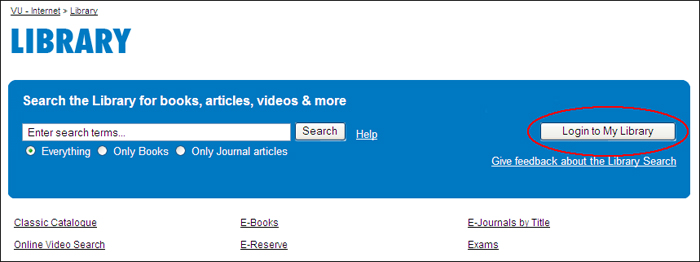
Select Modify your PIN
The following screen will appear.
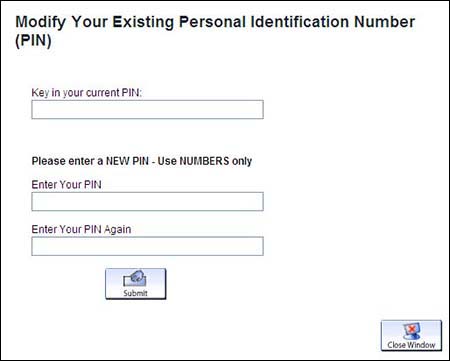
When you have entered your new PIN the screen will display "Your PIN has been modified." Click on the logout button when finished.
When do I need to use my PIN?
- To access Databases and E-Journals off-campus (occasionally on campus)
- To access past Exam papers
- To access E-Books
- To access Online Videos
- To access documents scanned by the Library (e.g. E-Reserve material or past Exam papers)
- To borrow resources, renew loans and check holds.
What if I forget my PIN?
- It is possible to reset your PIN via the catalogue. Select Login to My Library and click on the Forgot your PIN? button. The Reset My Library PIN screen will appear.
Follow the instructions on the page. An automated email will be sent out to you (there may be a small delay), which prompts you to reset your PIN.
- PINs can also be reset by library staff at a library Service Desk on presentation of appropriate ID. Alternatively, you can contact the Library via
Ask for Help (see section 6.11) to have your PIN reset. When the PIN has been reset, use Login to My Library on the Library homepage to enter a new one.
- Activate and review your My Reading History.
6.5 E-RESERVE: ELECTRONIC ACCESS TO COURSE READINGS
E-Reserve is a service provided by the Library in order to allow you to have electronic access to course readings such as articles and lecture notes. E-Reserve
materials can be retrieved and printed at any VU campus library or computer facility.
For off-campus access you will need a computer and software that meets the required specifications:
You will also need to know your VU Staff/Student ID Number and your Library PIN.
6.5.1 TO ACCESS E-RESERVE
Go to the E-Reserve site. Search by your Subject Code or by Lecturer/Teacher Name, e.g. the subject code "ACY1001" (shown below).
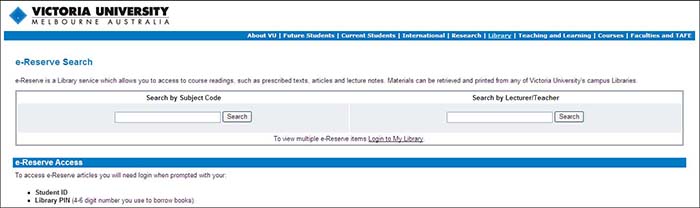
When you have located the list of articles or readings available for the subject you require - click the FULL-TEXT ONLINE link of the article you need.
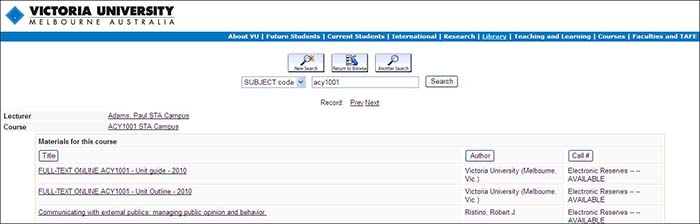
You will be prompted for your login details: enter your VU Staff/Student ID and Library PIN.
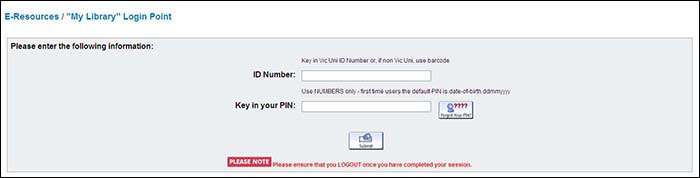
6.5.2 LOGIN TO E-RESERVE USING 'MY LIBRARY'
If you would like to view multiple articles without having to login again:
- Select 'Login to My Library'
- Login using your VU Staff/Student ID and Library PIN
- From within your 'My Library', use the Search E-Reserve by Subject Code or Lecturer/Teacher search box
- You can now view a number of articles and readings without having to login for each item
6.6 DATABASES AND E-JOURNALS
Databases allow you to search for and access articles from journals. Some provide the full-text of the article, whilst others are abstract or citation only -
that is providing you with the reference details to the journal article (e.g. journal title, journal volume, issue, page numbers, etc.)
From the Library homepage and select Databases and E-Journals
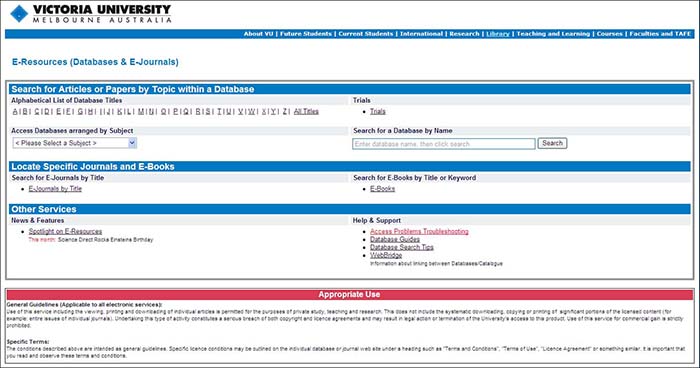
Databases can be selected in the following ways:
- Alphabetical List of Database Titles - if you know the name of the database you wish to search, click on the appropriate letter in the alphabetical listing
and select the database you require.
- Databases Arranged by Subject - select subject area from the drop-down list and select the most appropriate database for your search (you can find additional
information about a database by clicking on Full Details).
- Search for a Database by Name - type in a name and click on the Search button.
You will be asked to login to E-Resources off-campus with your VU Staff/Student ID number and Library PIN
E-Journals can be also accessed (via the Library homepage) directly via the Classic Catalogue, the New Library Search, or by clicking the E-Journals by
Title link where you can search by Title or ISSN.
6.7 E-BOOKS
The Library offers access to a number of electronic book (E-Book) titles. These are available from six main E-Book suppliers:
E-Book titles are included in the catalogue like any other book - instead of a call number they usually have a link, enabling you to connect to them. You can search
by keyword, author or title like a print book.
The different suppliers have slightly different ways of helping you navigate through your selected title, follow the instructions provided. Instructional guides are
linked to most E-Book titles and contain information on accessing titles and printing restrictions (where applicable).
You will be asked to login to access E-Books using your VU Staff/Student ID number and Library PIN.
6.8 ONLINE VIDEOS
Go to the Library homepage and select
Online Video Search
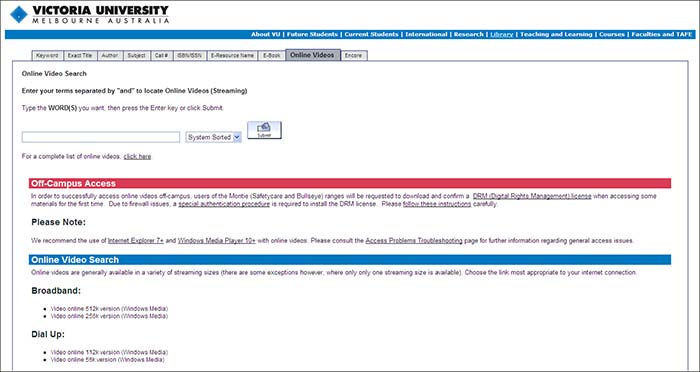
- Type in your keywords and press enter
- Select a title from the results list
- You will be asked for your VU Staff/Student ID and Library PIN to login to videos off-campus
- Type in your VU Student/Staff ID and Library PIN
On/Off-Campus Access:
Please Note: Due to license restrictions, some online videos may not be available off-campus. This is because they require an electronic license to be downloaded for
your Windows Media Player before they allow a video to play.
At present is only possible to download this license on campus (due to firewall issues). Patrons who access online videos on-campus using their laptops (and download
the license) should then be able to access videos off-campus.
We recommend the use of Internet Explorer 7+ and Windows Media Player 10+ with online videos. Users may be requested to download and confirm a DRM (Digital Rights
Management) license when accessing some materials for the first time.
ActiveX controls must be enabled/installed to allow license to be submitted. Online videos are generally available in a variety of streaming sizes (occasionally only
one streaming size is available). Currently all streaming videos are in WMA format and require a Windows Media Player to play.
6.9 ELECTRONIC RESOURCES GUIDES
Go to the Library homepage, select Subject Guides to access:
- Subject Guides: a collection of subject-specific (faculty) guides compiled by Librarians that provides access to useful websites, databases and electronic resources.
- Web Reference Resources: a collection of electronic reference tools, including style guides, statistics, dictionaries, encyclopaedias, government information and more.
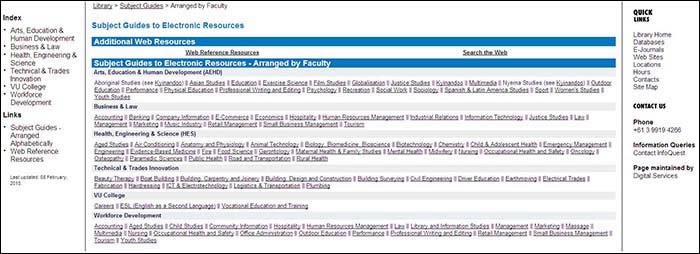
6.10 SEARCH ENGINES
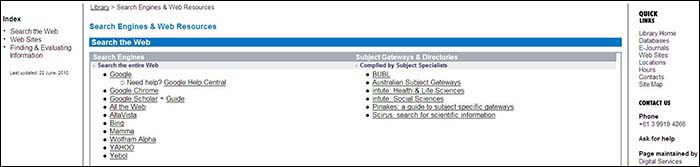
The Search Engines page provides:
- Web research tools including Google Scholar, Australian Subject Gateways and Intute
- Links to search engines including Google, Alta Vista, Bing, Wolfram Alpha, and Yahoo
- Information about search techniques, evaluating resources and referencing
- Information about open archives including VUIR (VU Institutional Repository) and OAIster.
6.11 ASK FOR HELP: ONLINE HELP SERVICES
If you are having problems using or accessing Library services and information resources, help is available through the
Ask For Help button (on the right hand side of the library homepage).
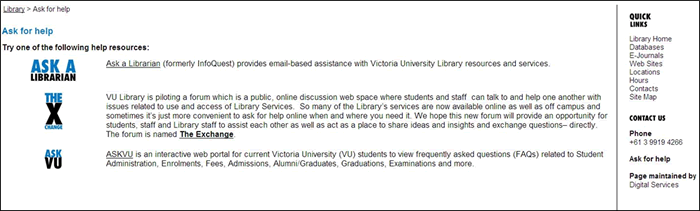
Here you can:
- Ask a Librarian: is an online email service for assistance and answering your questions about Library resources and services.
- The X Change: is an online discussion forum for students and staff to talk and share about issues related to library services.
- ASKVU: is an interactive web portal for current Victoria University students to view frequently asked questions (FAQs) related to student administration,
enrolments, fees, admissions, alumni/graduates, graduations, examinations and more.
Help information is also available via Library Information & Services link on the Library homepage.
|

