5. USING STUDENT EMAIL
Victoria University have upgraded the VU student email system, migrating all student emails from Live Mail to Outlook Live.
Your username and password is still the same.
You now have access to:
- 10GB of email storage
- 7GB online storage (password protected) through Windows Live SkyDrive
- instant messaging
- improved calendars
- photo sharing
- multiple browser support
- SMS alerts to your mobile phone
Want to know more? Login to read VU's student email guide.
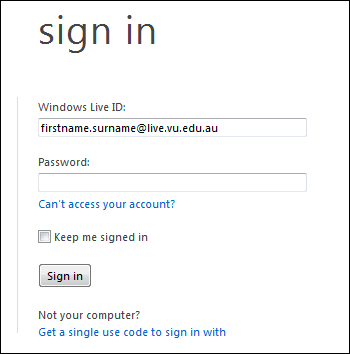
On enrolling at the University all students automatically have an email account created. Account creation depends on a student successfully enrolling at the University and
paying appropriate fees in full. Once enrolled successfully, accounts are created within 24 - 48 hours.
For security and identification reasons, it is recommended that you always use your student email account when communicating with University staff and students.
Other email systems are not supported and access is not available in all areas of the University.
5.1 HOW TO ACCESS YOUR EMAIL ACCOUNT USING A WEB BROWSER
To access your email account you can connect using an Internet Browser (for example Internet Explorer or Mozilla), through the Outlook website.
At the Outlook Live (shown below), type in your Username, then your Password and click on the Login button. (Details of your Username and Password are explained in the next section).
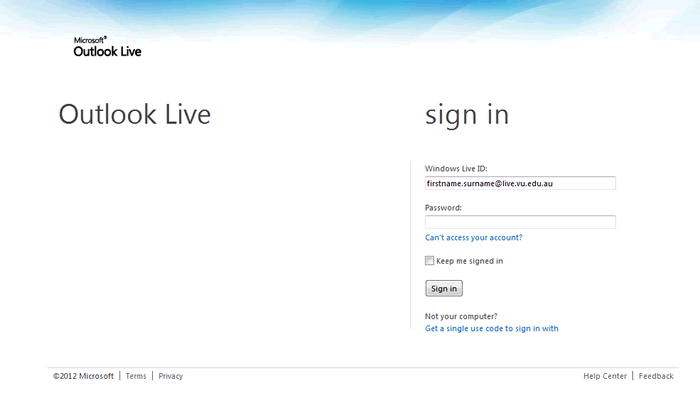
The amount of space available to you on the mail server is 10GB. To discover how much space has already been used, information is displayed under manage folders option which is discussed in
Section 5.5 Quotas.
5.2 YOUR USERNAME AND PASSWORD
OUTLOOK ID
To confirm your Outlook ID, also known as your username, go the Student email site
then click on the find out your login link and enter your student ID number with an 's' in front of your ID number,
(Please refer to the image below) then click Accept and Continue. By default your Username is usually your firstname.lastname@live.vu.edu.au unless there are more than one student with the same
firstname and lastname, then a number is placed after the lastname.
For example: Enter your student ID Number with an 's' in front 1234567 to find out your username and email address.
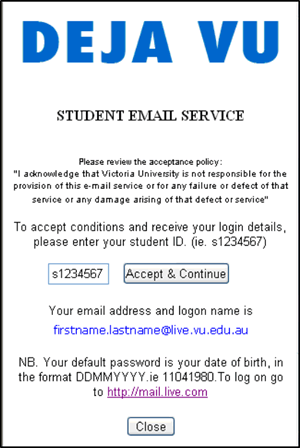
PASSWORD
Your default Password is your date of birth preceding with the word Temp. Refer to Section 3 Active Directory Login for further details. The format for entering your date
- of - birth as your password is as follows: ddmmyyyy. For example: if your birth date is January 1 1974, you type 01011974.
5.3 YOUR EMAIL ADDRESS
Your email address is the same as your logon/ Outlook ID.
The format for your email address is as follows:
Firstname.Lastname@live.vu.edu.au
For example: John.Student@live.vu.edu.au
However in case where students have the same name, then the email address would be in the format Firstname.Lastname#@live.vu.edu.au
For example: John.Student1@live.vu.edu.au
5.4 WHAT IS MY EMAIL ADDRESS?
To confirm the format of your email address, follow the steps below.
- Go to the Student email service site.
- Click on the find out your login link and the following screen will appear:
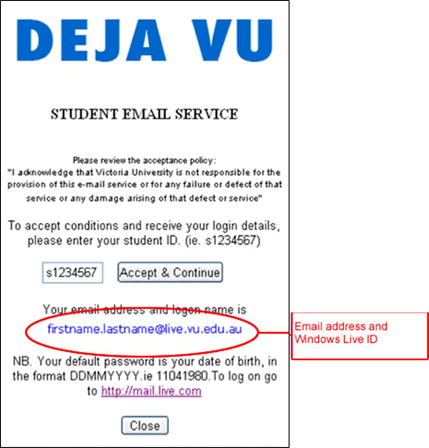
- Type in your student ID number in the box provided for example (s1234567)
- Click on Accept & Continue
- Your email logon will be shown below
5.5 QUOTAS
The total limit for all your email folders (including Trash) on the server
Outlook.com is 10GB.
If you exceed 10GB your incoming mail will be returned to the sender with a message stating that the recipient's mailbox is full.
The amount of space available to you on the mail server is displayed under the Manage Folders option which is discussed later in this document. The disk quota (limit)
allocated to your account and the amount of disk space currently being used is also displayed at the bottom of the screen, after the list of messages on a particular page.
The diagram below displays how to check your current disk consumption and limit.
|

