3. Active Directory Login
Active Directory is the network logon domain available to all Victoria University computers.
Logon Screen for Windows XP
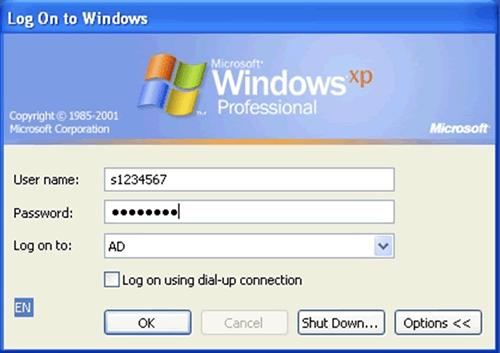
Logon Screen for Windows 7
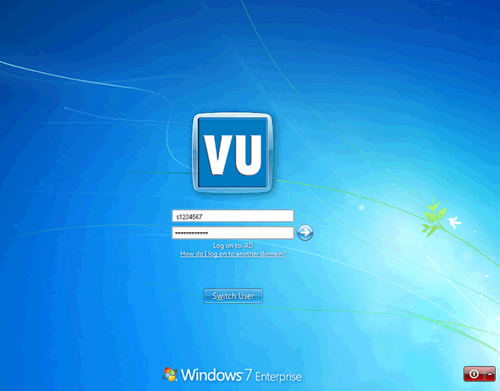
Your username and password to logon to the AD domain is as follows:
Username: s(student ID number) i.e. s1234567
Default Password: Temp(date of birth in ddmmyyyy format) i.e. Temp12031976
Please note: 'Temp' begins with the capital letter T)
Upon your first login, you will be prompted to change your password. (Refer to Section 3.2 for changing your AD password)
3.1 WHAT IS MY ACTIVE DIRECTORY (AD) PASSWORD USED FOR?
There are multiple systems that are on the AD system. These systems require that you use the same username and password to gain access to them. The most common of these systems include:
3.2 PROCEDURE FOR CHANGING PASSWORDS
If you wish to change your Active Directory password, please follow these steps after logging into a computer;
Note: When you change your Active Directory (AD) password, your password will be automatically updated on all the other systems that use the AD login as mentioned in
Section 3.1. This is to minimise the need to remembering multiple passwords.
- Press Ctrl + Alt + Del on your keyboard at the same time to open the Windows Security Window.
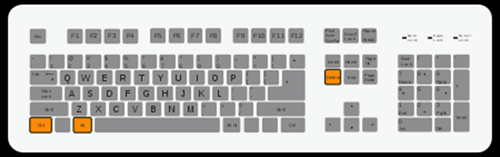
- As shown in the following image, click on Change Password.
For Windows XP.
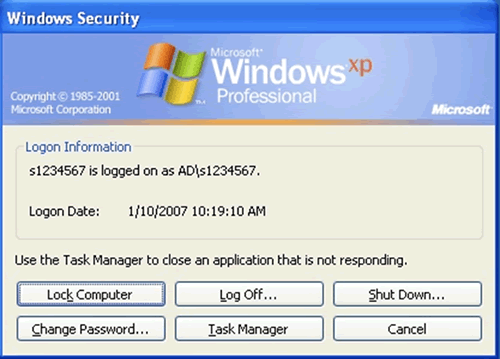
For windows 7
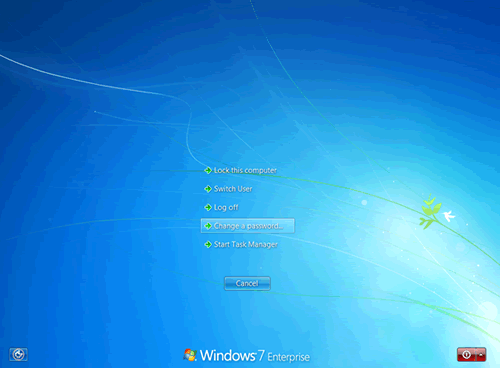
- Enter your existing password in the Old Password field. Enter the new password you wish to create in the New Password field and confirm your new password. Then click on OK.
Note: Password Complexity Requirements must be met as described in Section 3.3.
For Windows XP
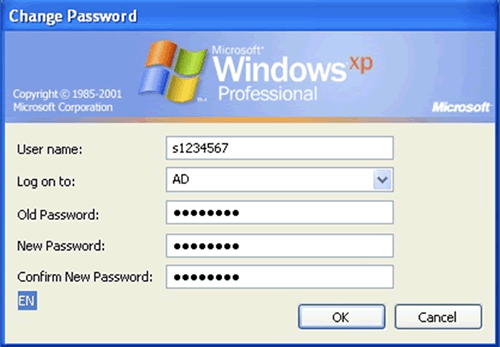
For Windows 7
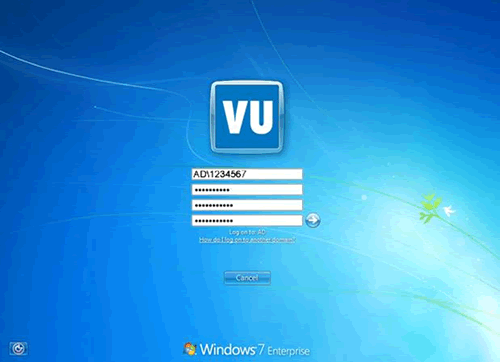
3.3 PASSWORD COMPLEXITY REQUIRMENTS
Here are the requirements and some tips to help you choose your password:
Your password must:
- Be at least 8 characters in length
- Be easy to remember/something personal to you
- Not contain your first name, surname or logon username and will contain
- English uppercase characters (A through Z)
- English lowercase characters (a through z)Numerals (0 through 9)
- Non-alphabetic characters (such as - !, $, #, %)
If you require assistance with changing your password, please contact the ITS Service Desk on;
Phone: 9919 2777 or via email servicedesk@vu.edu.au for further assistance. Alternatively you can also contact the ITS Support staff
available on your campus, located within the library.
3.4 ADDITIONAL RESOURCES AVAILABLE TO STUDENTS, I.E. DRIVES HARD DISK SPACE
Please contact the ITS Service Desk to obtain further information on
Phone: 9919 2777
Email: servicedesk@vu.edu.au
3.5 WHY DO I NEED TO CHANGE MY PASSWORD?
Your Victoria University AD password will expire every 60 days. For the 12 days prior to this, you prompted to change your Active Directory (AD) password upon logging into a computer.
Victoria University adheres to the High Level Security Policy which states the minimum complexity requirements include a password length of at least eight characters should be used,
and be changed regularly.
Further details provided in the High Level Security Policy
|

